KeepassXC is an offline password manager, similar to lastpass, which allow us to store and generate our passwords safely. These passwords are encrypted and unlocked with a master password.
As of release 2.5.0, KeepassXC implements the freedesktop.org secret service protocol (you can find its definition here), this is a D-Bus API that enable applications to store and read secrets. Two of these aplications are Chrome and Firefox, which use the freedesktop.org secret service protocol to store their secret data in it (cookies, saved passwords, etc). These secrets can also be accessed with secret-tool command, provided by libsecret, allowing you to create scripts that can pull passwords automatically if the database is open.
KeepassXC Configuration
To be able to query your local KeepassXC database using the secret service, you need to enable it on the general settings (Tools > Settings) and select the option Enable KeepassXC Freedesktop.org Secret Service integration:
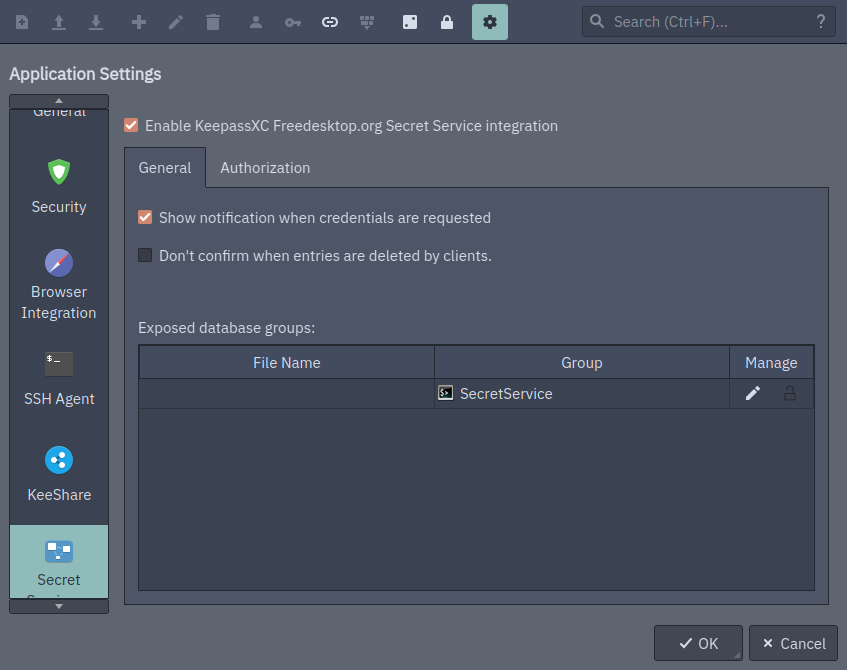
You should create a new group/folder to be shared with the secret service, that way we can keep a small set of credentials that are visible with secret service. Since this API does not have any type of authentication or verification, any software running in your PC have access to data stored in it.
Once this is done, go to database settings (Database > Database Settings) and set this group to be available via secret service:
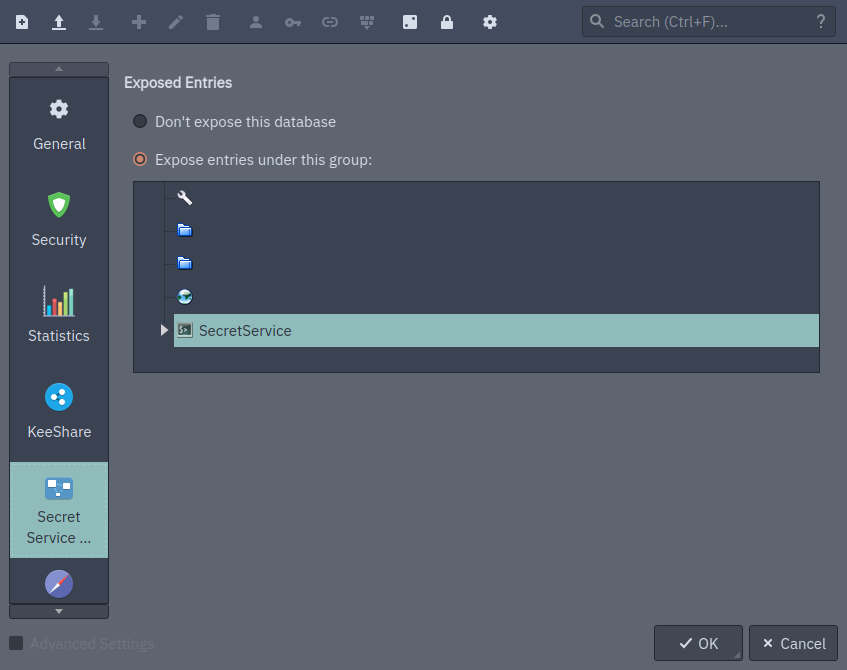
In my database, I selected the group SecretService to be available using secret service API.
Using libsecret secret-tool
secret-tool provides a set of commands to store, delete and query secrets from the existing secret service provider. You can use the following command to obtain a password from an existing key/value:
secret-tool lookup <key> <value>
In this case <key> is a value and is defined in the Advanced > Additional Attributes of an entry. When you query the secret service, it will check on all entries available for the key-value pair. For instance, first I added a new account attribute with a unique value in one of the entries of my database:
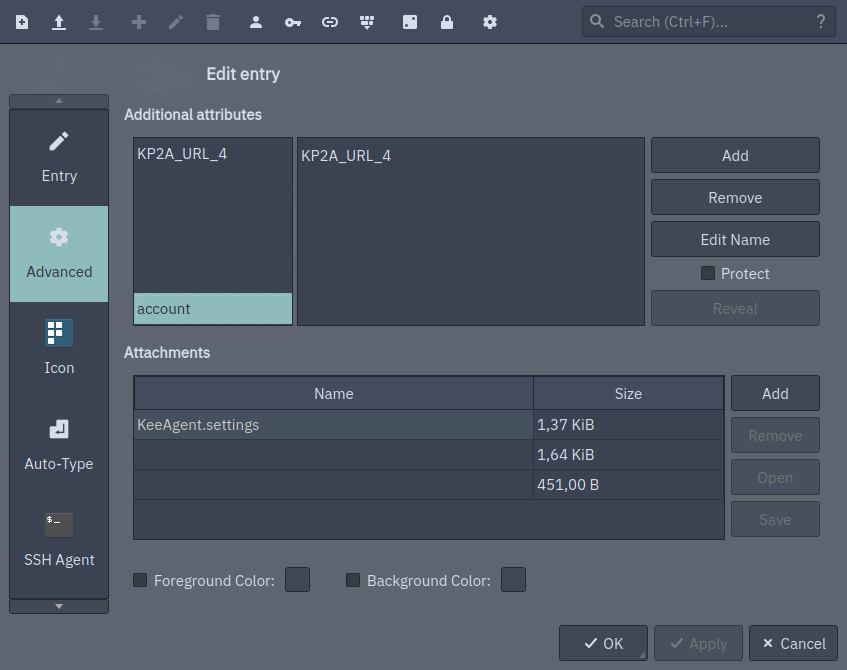
Then I can retrieve this entry password with:
secret-tool lookup account KP2A_URL_4
If secret tool cannot find your given key/value pair, it will return an empty string and will exit with code value 1. This is especially useful when you run secret-tool inside a script, since it will make the script fail (if you configure your bash script with set -e, to fail on error 👌).
Unlocking your GPG key with KeepassXC automatically.
If you use a GPG key (which are very useful but kinda complicated), you can also automate/skip the passphrase input with secret service.
GnuPG uses pinentry to obtain the password of your GPG key. Pinentry will initially try to get the passphrase from the secret service, and if it does not find it, then it will show you the passphrase input prompt, like this one:
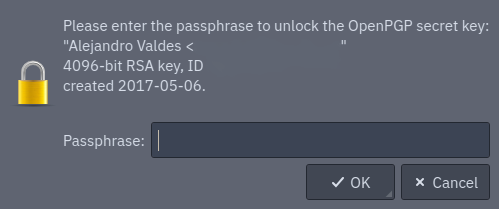
You can avoid this prompt entirely if you add an entry in your database that can be queried, which can be done by following these steps:
- Change your pinentry program to
pinentry-gtk-2(you can also usepinentry-gnome3, if you use GNOME), editing~/.gnupg/gpg-agent.conf:
pinentry-program /usr/bin/pinentry-gtk-2
We need to do this since this pinentry implementation can store the password in the secret service.
- Open your KeepassXC database and activate the secret service. Next, try to unlock the key using GPG directly, for example:
echo asdf | gpg --armor --sign
This command will try to encrypt asdf, and it will display the pinentry prompt:

Copy your GPG key password here, and do not forget to check the Save in password manager option. This will create a new entry in your secret service folder in KeepassXC with the GPG passphrase. In this way, next time that you need the GPG key, its passphare will be retrieved from KeepassXC (this does not work everywhere, e.g. Kleopatra will still need the password input).
Finally, you can remove/undo the change in ~/.gnupg/gpg-agent.conf and reload your gpg-agent:
gpg-connect-agent reloadagent /bye
Now try again to unlock your GPG key and it should not ask for password.
That is all I have to share about the secret service and KeepassXC. I’m sure that there is more that can be done with it. Thank you for reading 😸.